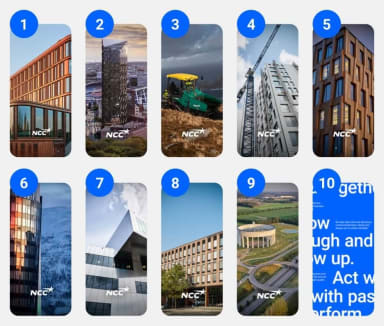Method 1:
- Download the screensaver to your phone.
- Go to “Settings” on your phone and on to "Wallpaper”.
- Click “Choose a New Wallpaper”.
- Click "All photos" and select the screensaver photo.
- Click "Set" and then "Set Home screen", "Set Lock screen" or "Set both".
Method 2:
- Save the screensaver to your phone.
- Go to the "Photos" app.
- Select the screensaver and click the share icon in the lower left corner of the screen.
- Select "Use as Wallpaper", Click "Set" and then select "Set Home screen", "Set Lock screen" or "Set both".